I know some people have wondered how to take good pictures of your simmies in TS3. There are some rather easy techniques and simple truths that I'm going to share in this tutorial.
- - -
Note: My graphics settings are all set on highest. If you have a weaker video card, just turn the settings as high as possible (Sim Detail and Lighting and Shadows are the most important ones, also Edge Smoothing if you want... well, smoother edges). It's temporary, so if your game starts lagging, don't let it bother you.- - -
So you have created a beautiful and unique sim that looks great in CAS but you're unable capture that beauty in-game? It isn't possible to make the sim look exactly the same in-game, but you can improve the looks by using the following tips.
First we're going to need a closed room. Your sim probably lives in a house or an apartment, so that won't be a problem. My sim Madeleine lives in a nice apartment that has a perfect straight and plain wall for taking pictures.
Notice how the walls are light grey? If you're taking pictures of your sims, it's best to keep the background as plain as possible, as it directs the focus on the sim and creates no unnecessary distraction.
TIP #1: if you don't have a plain wall or if there's some furniture blocking it, just use CAST to temporarily repaint the wall and move the furniture away. It costs no money and you can change it back later.
When I'm taking pictures, I usually use the moveobjects on cheat and I also temporarily turn off free will, so my sims will stay put instead of moving around and ruining the picture.
So move your sim in front of the wall, facing the camera.
It looks quite alright, doesn't it? That's because that apartment has so many windows and the sun's currently in the right place. It's my favourite way to take pictures, but it isn't always possible, either because the sun's out or you just don't have enough windows. In the latter case the picture will look like this:
Now we're going to take advantage of the great lighting system of TS3 to improve the picture. Have you ever noticed that you can change the intensity and colour of the lamps?
This will play an important role in the next part. There are three types of lamps to use: wall, ceiling and floor lamps. Wall lamps are great when you want to add light to sim's back, making the shadows more subtle. Ceiling lamps are great when you want to have dramatic lighting that highlights the forehead and cheekbones. Floor lamps are best for taking pictures, since they give light directly to the face and don't create weird shadows. You can also move them freely around.
Here are the examples of how different lamps work:
 | |
| wall lamps |
 | ||
| ceiling lamp |
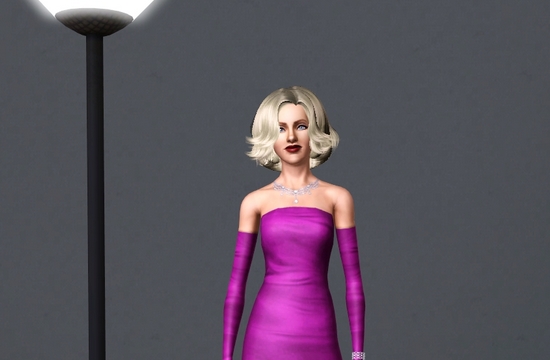 | |
| floor lamp |
TIP #2: If some lamps are too bright or some too dim, try changing the intensity (just click on the lamp to open the menu). Also, change the colour of your lamps to white or flame - it gives the most natural results.
Now it's time to take pictures. I think the Tab-view is very useful for taking better pictures. Move the camera in front of your sim and click tab. Scroll up and down to zoom in or out. You can also click shift+d or shift+a while in tab-mode to rotate the angle, it's a quite cool feature.
TIP #3: If the thought-bubbles or plumbobs are blocking the view, simply enter the cheat code hideheadlineeffects on to hide them. To turn the cheat off, enter hideheadlineeffects off.
Now, if you're wondering how to get sims to pose... well, there isn't a certain way to make them pose. Each sim has some autonomous animations, depending on their traits and moodlets, that they do at random times. For example, hopeless romantics sigh romantically, perceptive sims take out a magnifying glass, etc. It's up to you to put these animations to use and try to capture some interesting moments. It's also possible to have your sim do something unrelated (i.e dance, throw darts, gussy up or whatever) and then move them with moveobjects_on to your "studio" and take pictures.
In case you're wondering, I never do any post-editing on these pictures, except for resizing and sharpening them a little. You don't even need Photoshop to do that; for example, I use PhotoFiltre for that.
Annnnd that's it.
Thanks for reading and I hope that at least some of you will find this tutorial useful. :)







5 comments:
There is a way to get your sims to pose.
http://nene.modthesims.info/download.php?t=438706
If you shift+ctrl when you click on a light in buildbuy mode you can change the brightness and other properties.
Also, you can find invisible light in the buydebug menu.
Yes, I know. This tutorial was written before the pose player was released. And thanks for the tips ;)
Really helpful! Thank you :D
It's been quite a while since this was posted but how did you do the final pose? Thanks~ Emma
^ I think you need them to gussy up in front of a mirror for this one
Post a Comment